Online Image Editor
Sponsored Link:
Welcome to Online Image Editor
Thank you for installing and using our extension
Features:
Install and open.
- After installing the extension. You click on the extension icon to begin editing images.
If you want to edit your photos with a desktop image editor, you can do so with the following software below.
Here are some popular desktop image editors:
Photoshop is the most popular image editor, and it’s available for Mac and PC. It’s expensive, but worth it if you need professional-grade tools.
GIMP (or GNU Image Manipulation Program) is a free alternative to Photoshop that runs on Windows, Linux, and OS X. The interface looks very different from Photoshop, but GIMP has most of the same features and can even import files from Photoshop so you don’t have to start from scratch with your design work.
Sketch is a vector drawing tool designed for UI designers. It lets you create responsive layouts using simple shapes that can be resized without losing quality or resolution; this makes it easy to design mockups that look good on any screen size or resolution.
Inkscape is an open source vector graphics editor with capabilities similar to Illustrator, CorelDraw, Freehand, or Xara X—but without the price tag (it’s free!). Inkscape isn’t as intuitive as other programs, but if you like working with raw code or want more control over how things look onscreen than most other programs offer
Tutorial:
- Install the Extension
- After installing the extension, click on the icon on the toolbar.
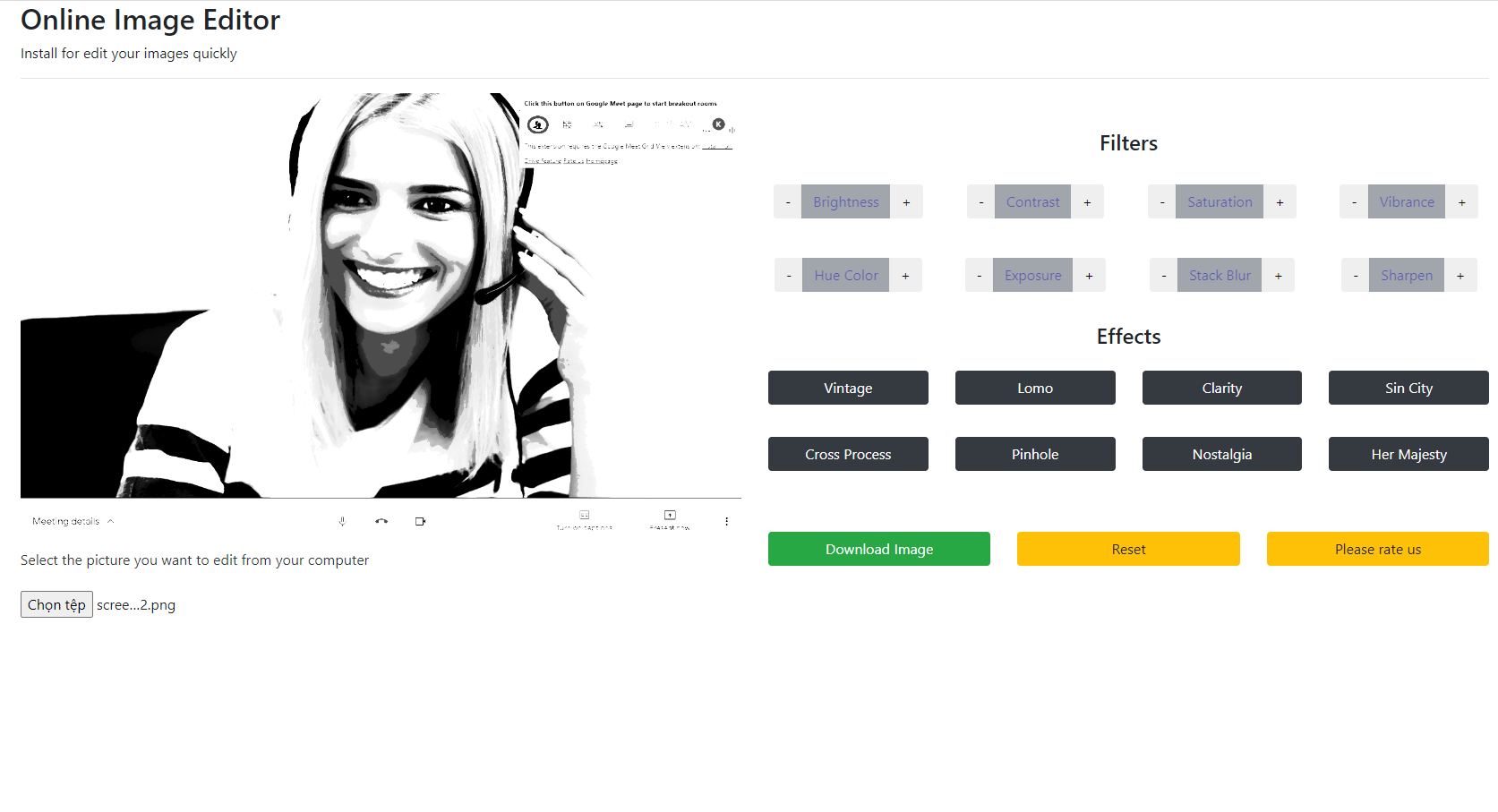
Edit your images online now with our free image editor. There are many useful features for our image editor which include - cropping your images, rotating your images, adding shapes onto your images, adding text to your images, making your images to be grey scale Try our image editor today and download your edited images to your Google Drive or your local computer.
Sponsored Link: